# Drawings
TIP
This feature is unavailable if the drawings have not been uploaded to SyncoBox. Please refer to the Uploading and Updating Drawings section.
# Overlapping Display
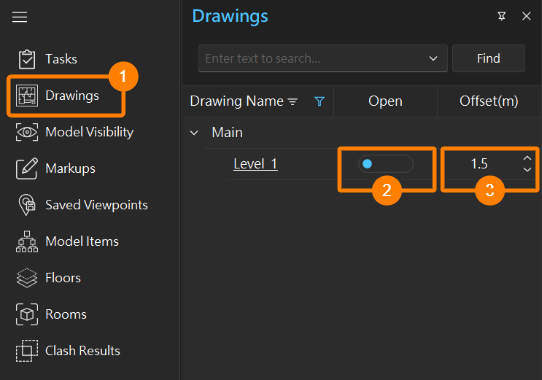
# Steps
Click on the 1 [
Drawings ] button in the Features Bar.
In the drawings list, 2 toggle the switch for the drawings. WeBIMSync will automatically open the drawing.
# Quick Locating
# User Interface
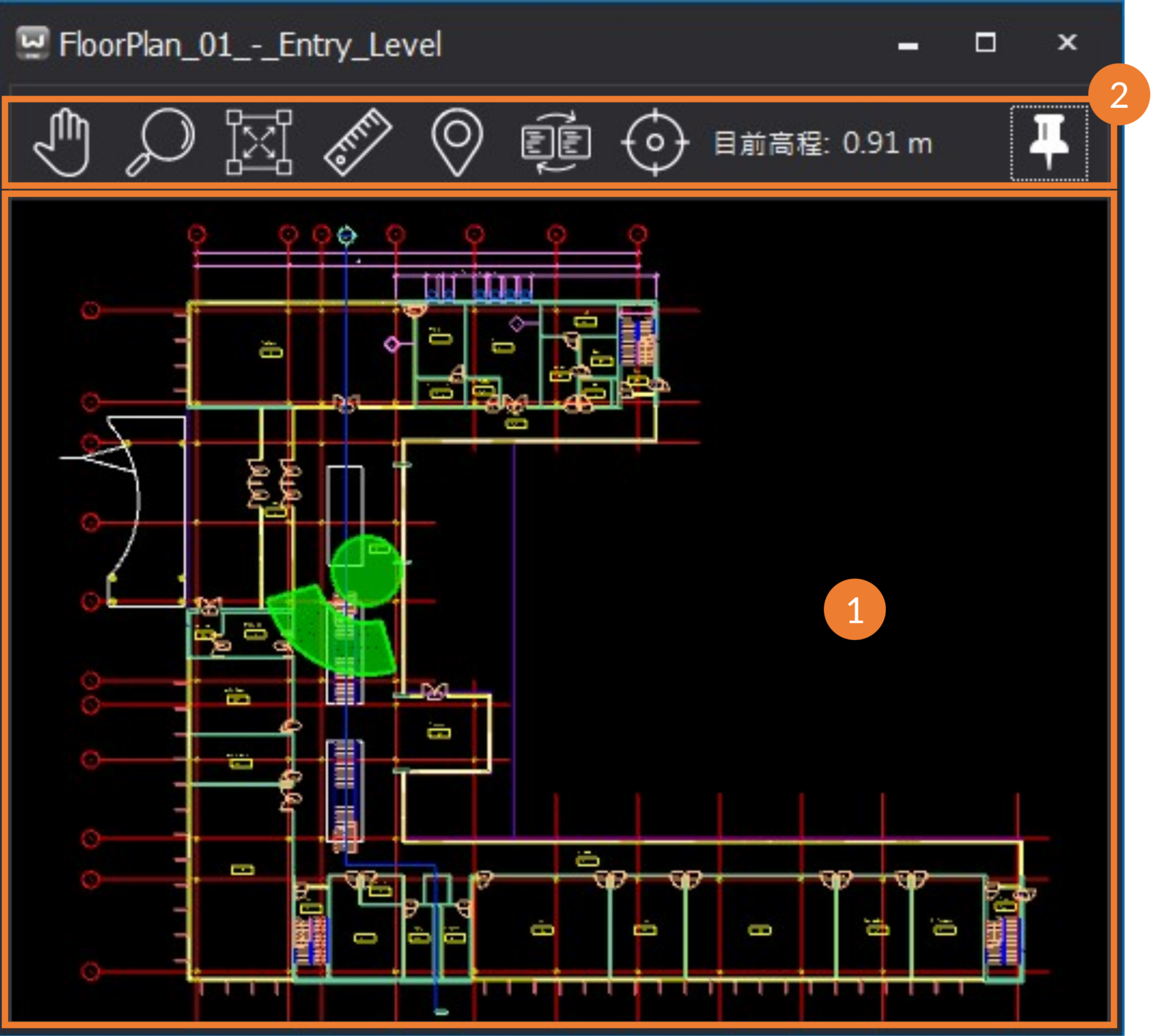
The Drawing Viewer interface includes the 1 drawing view and the following 2 toolbar options:
Pan: Click and drag to move the drawing horizontally and vertically.
Zoom: Click and drag to zoom in or out of the drawing.
Zoom Box: Click and drag to define an area to zoom into the selected region.
Measure: Enables measurement directly on the drawing.
Locate: Click on a point in the drawing; the model view will automatically navigate to that location.
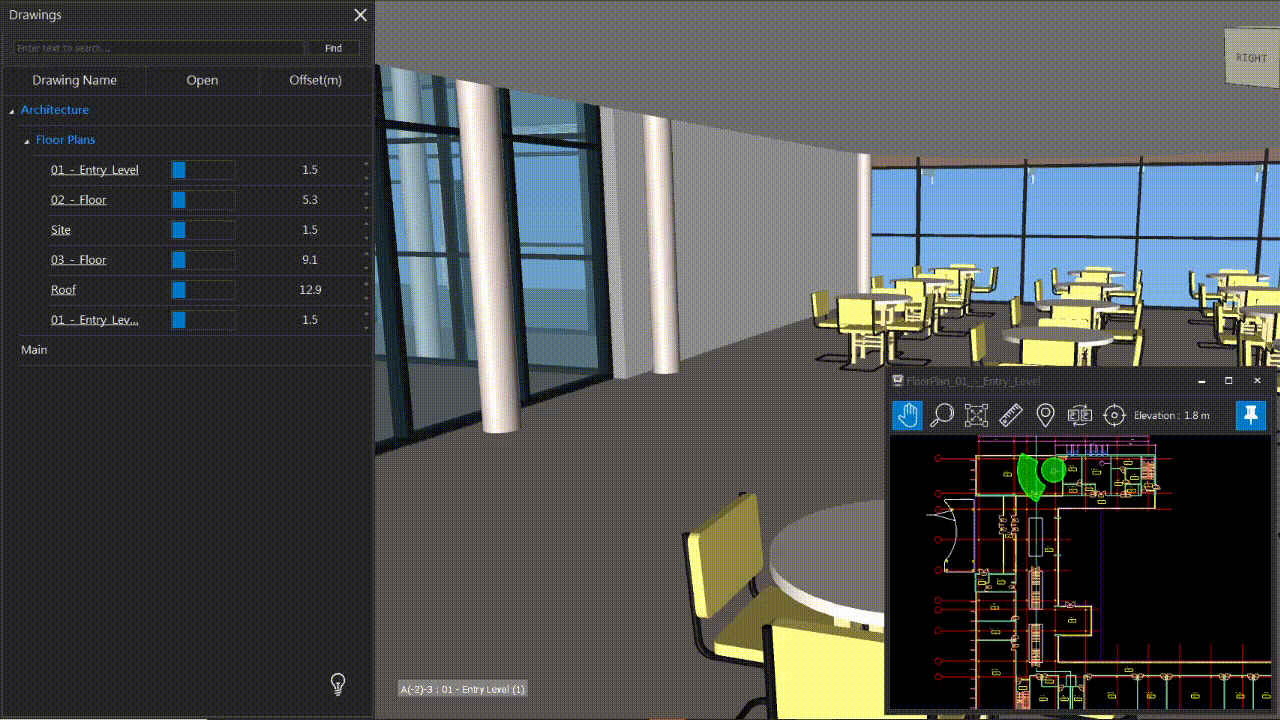
Auto Tracking: Automatically switches drawings when changing elevation.
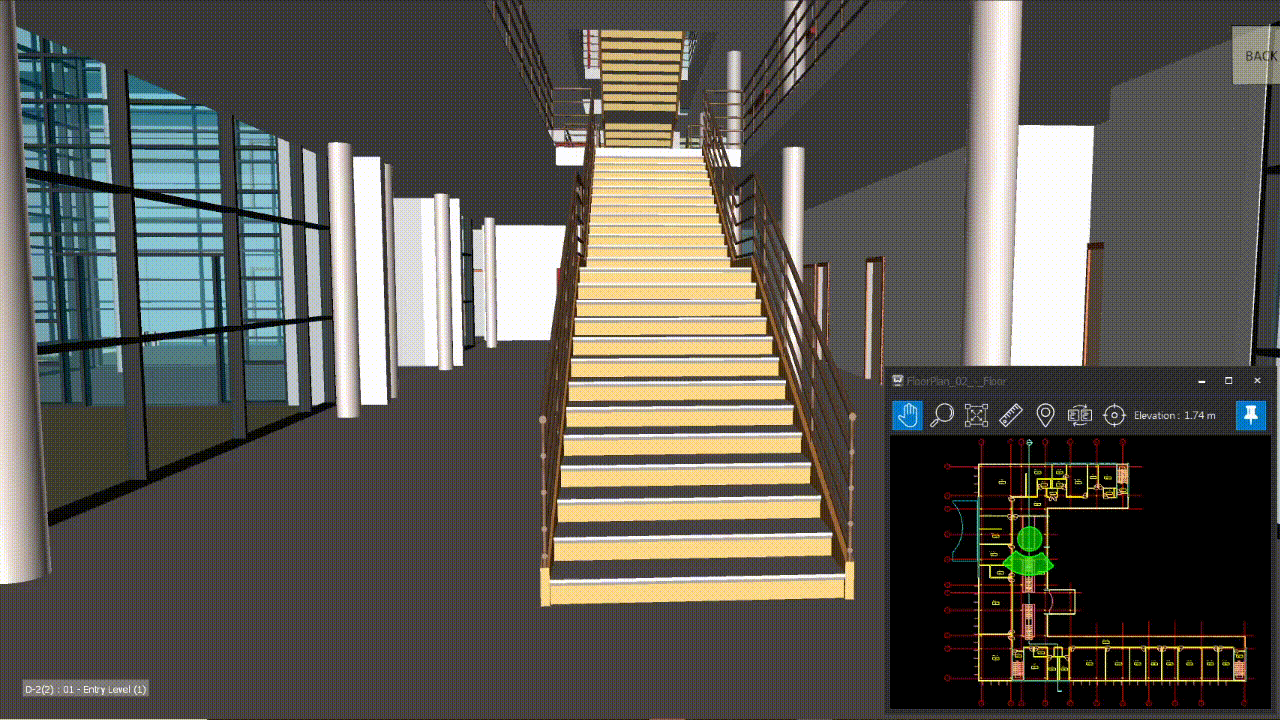
Auto Focus: Maintains the selected location at the center of the Drawing Viewer.
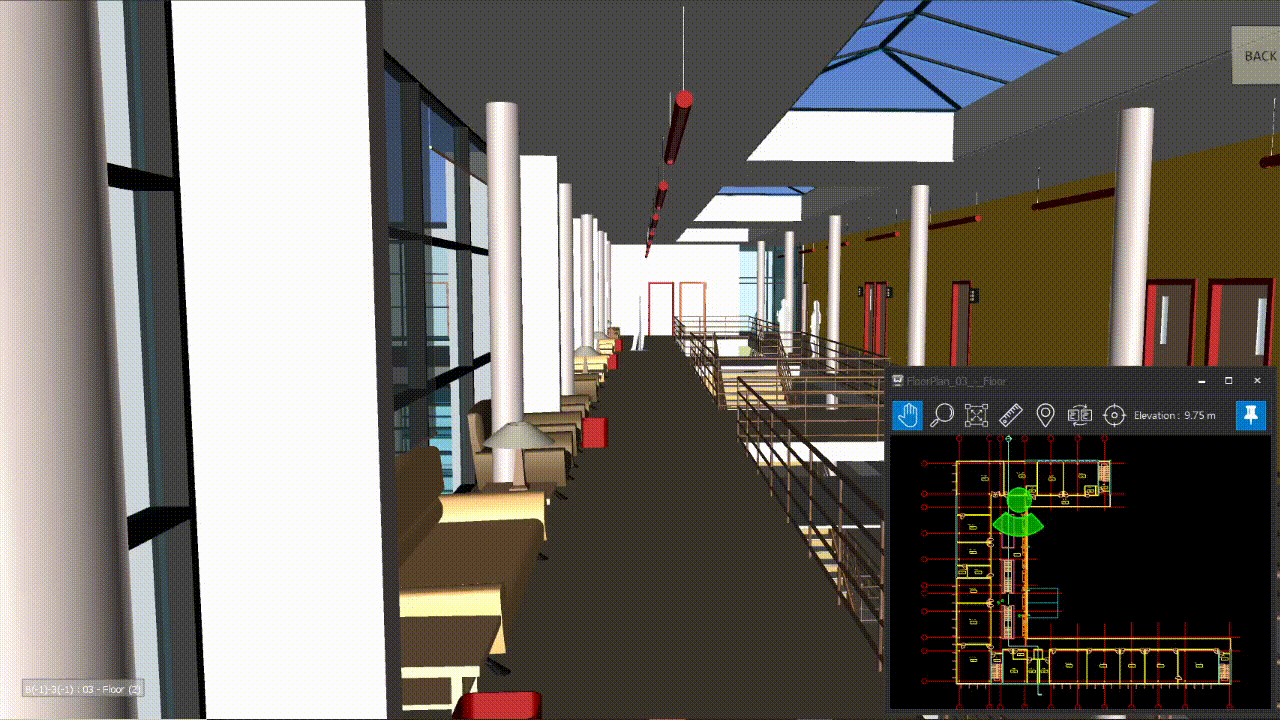
Topmost: Keeps the Drawing Viewer window above all other open windows.
