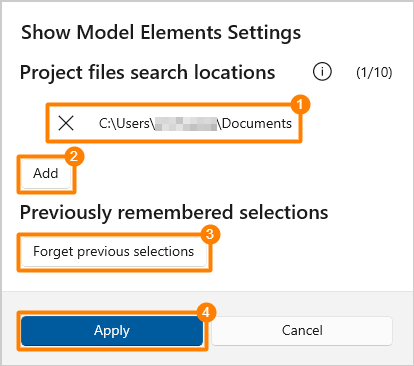# Show Element
The Show Element feature allows users to quickly locate corresponding elements from clash results lists, facilitating further modifications or reviews.
WARNING
Ensure at least one Revit is open to access the .rvt project file.
Access the SyncoBox, and enter a project.
In the left-hand side project menu, click [ BIM ]
[ Clash Management ].
Select a clash set first, then select a clash test in the right-hand side.
Into the clash result page, buttons labeled 1 [ SHOW ELEMENT ] and 2 [ ] ] button will be displayed.
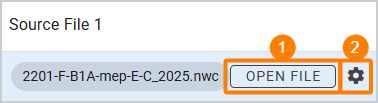
# Show Element
- Click the 1 [ SHOW ELEMENT ] button. If the "SyncoBox BIM Workflow Agent" application is installed, a browser prompt will appear. Click "Open".
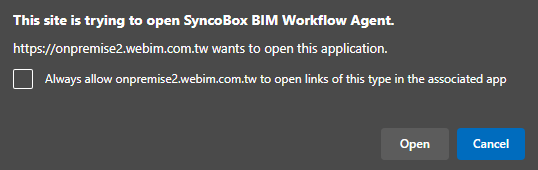
- If an available Revit window is open, the Show Element page will appear displaying:
1 Source Model Information: If the model is a Navisworks file, it shows the original project file name, Revit version, and the original file path used to export the .nwc file.
2 Remember my selection: Checking this box will remember the selected model path until Revit is closed.
3 Settings: Opens the settings page (refer to the Open Show Element Settings section).
4 Found Project Files: Lists all currently open Revit project files and files found within folder paths specified in the settings page. If no Revit windows are open, this list will be empty.
5 Show: Opens the corresponding file and switches to the relevant view if the file is already open. If not, it automatically opens the Revit project file and creates a view named "SyncoBox Show Element" to display the element.
TIP
Clicking outside this window automatically closes it.
TIP
If the Revit window currently has ongoing actions or open child windows (e.g., Type Properties window), it may not appear in this list. Close any child windows before proceeding.
TIP
If click the 5 [ Show ] button but action fails, potential reasons could be:
Ongoing actions or open child windows in Revit, which will complete or close before opening the view.
The corresponding element has been deleted.
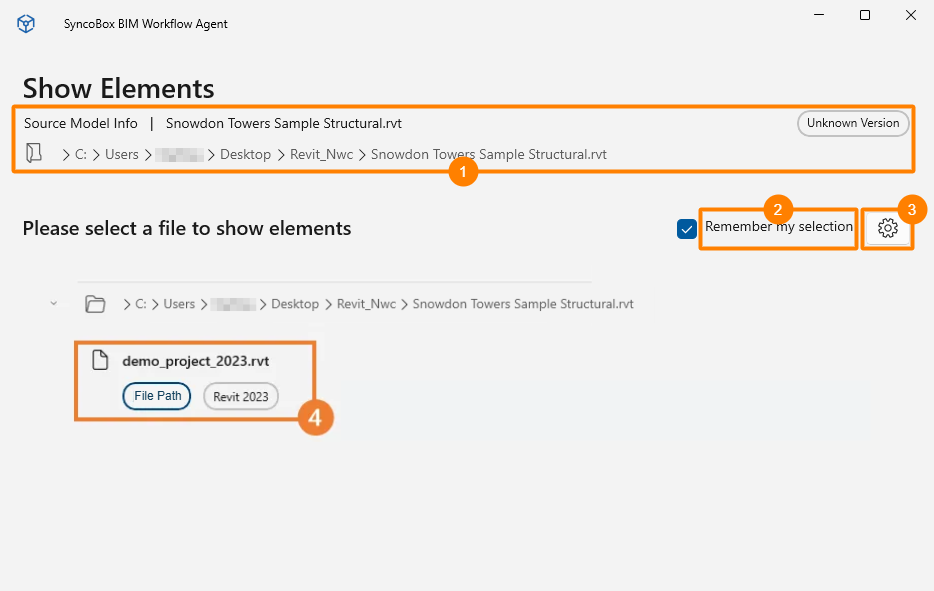
# Settings
- Click the 2 [ ] button. If the "SyncoBox BIM Workflow Agent" application is installed, a browser prompt will appear. Click "Open".
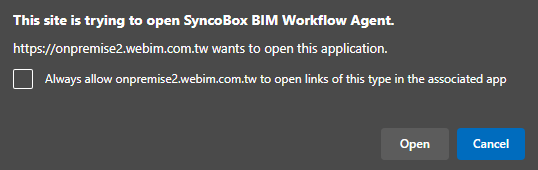
- The settings window displays:
1 Project File Path List: Lists all configured folder paths where the .rvt project files will be searched during element showcasing.
2 Add Search Path: Opens a folder selection window to add new paths to the search list.
3 Forget Remembered Selection: Clears previously selected project file paths, requiring re-selection during the next show element action.
4 Apply: Saves the configured project file search paths.